How to Set Up your Out of Office Notice in Gmail and Hangouts Chat
- Dawie Otto

- Sep 19, 2019
- 2 min read
You can now set up your Out of Office (OOO) notice in G Suite from Google Calendar and when people try to contact you the status will appear across Gmail and Hangouts Chat.
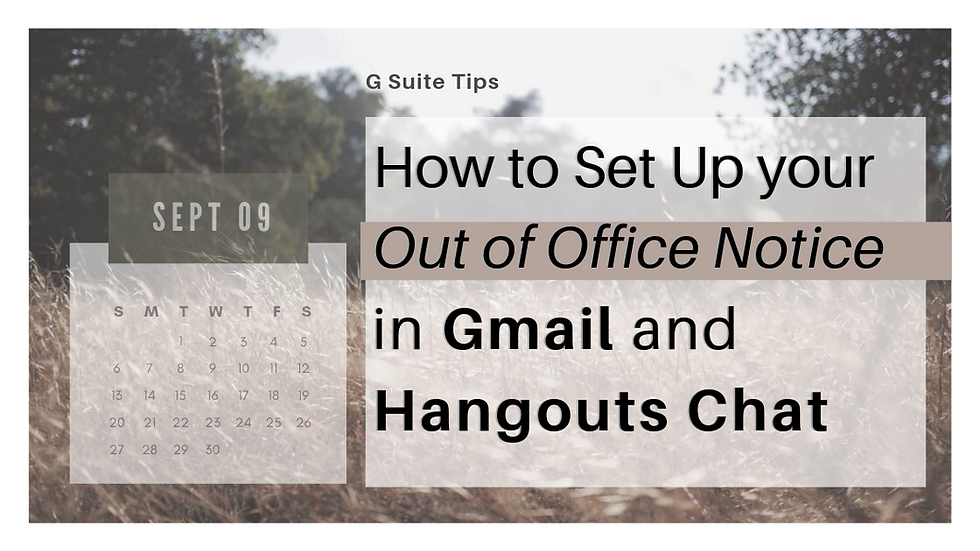
This G Suite integration from Google Calendar to Gmail and Hangouts Chat will save a common workplace scenario where you send an email only to get an out-of-office (OOO) auto-responder message.
Here is an example of a banner that will appear in Gmail.

The sender is being informed that the recipient is out of the office and when he is returning. This will give you an opportunity to maybe contact someone else or schedule your email on when they will be available.
A notification alerting you that the recipient will also appear in Hangouts Chat's compose window.

How to Set Up your Out of Office Notice in Gmail and Hangouts Chat
These notices will automatically show up when anyone whose calendar you have access to has an Out-of-office event schedule.
Here is how you indicate you're out of office:
1. Open Google Calendar.
2. At the top of your calendar, click the first date you’ll be out of the office.
3. Click Out of office.
4. Select the dates you’ll be out of the office.
Optional: Update the time range and edit your decline message.
5. Click Save.

If you like to disable sharing of availability information to other G Suite users, follow these steps: 1. In My calendars options, select Settings and sharing.


2. In Settings, go to Access permissions.
3. Just deselect "Show calendar info in other Google apps, limited by access permissions".

With these new features, your time out of office is visible in more places across G Suite an as a sender, you will have more confidence that you’re messaging people at an appropriate time.
Let us know what do you think about this new features!
Tags:
We want to help G Suite users do more with G Suite. We are providing a free resource of updates, quality tips and tricks for the G Suite Business and Education Communities.





Comments