How to unsend an email in Gmail
- Dawie Otto

- Nov 12, 2018
- 1 min read
Undo sent mail in Gmail (it actually works)!
It happens to all of us. You click Send, then realise you've made a mistake.
Maybe it was just a spelling error. Maybe you hit Reply All by accident. Or maybe you sent the email to the wrong person, and you definitely, definitely don't want that person reading it, because it kinda sorta might contain something super embarrassing.
If you use Gmail, you're in luck. Gmail has recently introduced a feature that lets you unsend any email up to 30 seconds after you've sent it.
This feature called Undo Send must be turned on before you can use it. Afterward, you'll be able to take back your most recent email in a single click.

To enable Undo Send:
Go to your Gmail account
Click the Gear icon in the upper-right corner, then choose Settings from the menu
Make sure you're on the General tab, then scroll down to Undo Send
You can choose a cancellation period of up to 30 seconds - the default is 5 sec
To use Undo Send:
From now on, every time you send an email, a small pop-up will appear at the top of the page.
To unsend the email, simply click Cancel.
The pop-up will disappear when the cancellation period is over, so don't hesitate!

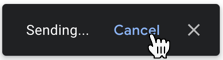




Comments