How to Show Your Working Hours on your Google Calendar
- Dawie Otto

- Sep 26, 2019
- 1 min read
Working Hours feature in Google Calendar lets you set and show what times you’re available every day that will make it easier for your team to see when it's best to work with you.
When scheduling a meeting in the app, Google Calendar now note other invitees hours in the calendar grid. This helps you find a time that you and the meeting request recipients are both free.
A notification and warning note will show if you try to schedule an event with other Calendar users outside the working hours of guests.


How to Show Your Working Hours on your Google Calendar
1. On your computer, go to Google Calendar,
2. Click Settings in the top right.
3. On the left, go to General and click Working Hours.

4. In the Working Hours section, click Enable working hours.

5. Select the days you work and set the times you’re available.
Based on your time zone, working patterns in your country and your schedule, Google Calendar might suggest working hours for you. You are able to edit, accept or decline these suggestions.
This Google Calendar feature can help save time when finding the right time for a meeting, and help make sure that meetings are scheduled at convenient and productive times for all participants and organisers.
Let us know what do you think about these features!
Tags:
We want to help G Suite users do more with G Suite. We are providing a free resource of updates, quality tips and tricks for the G Suite Business and Education Communities.






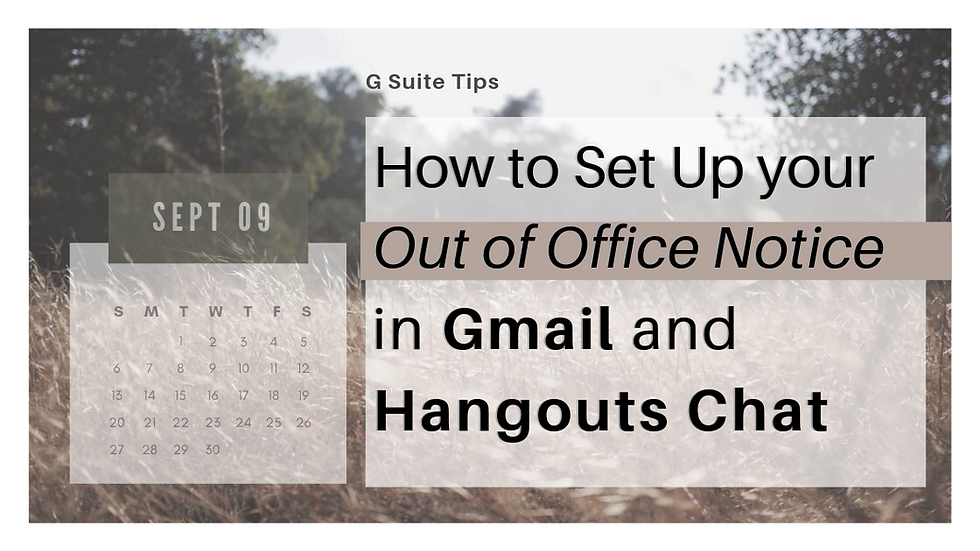
Comments